Python Tutorial 1: Basic Operations and Plotting
This tutorial shows basic examples on how to load, handle, and plot the EM-DAT data using the pandas Python data analysis package and the matplotlib charting library.
Note: The Jupyter Notebook version of this tutorial is available on the EM-DAT Python Tutorials GitHub Repository.
Import Modules
Let us import the necessary modules and print their versions. For this tutorial, we used pandas v.2.1.1 and matplotlib v.3.8.3. If your package versions are different, you may have to adapt this tutorial by checking the corresponding package documentation.
import pandas as pd #data analysis package
import matplotlib as mpl
import matplotlib.pyplot as plt #plotting library
for i in [pd, mpl]:
print(i.__name__, i.__version__)
pandas 2.1.1
matplotlib 3.8.3
Load EM-DAT
To load EM-DAT:
- Download the EM-DAT data at https://public.emdat.be/ (registration is required, see the EM-DAT Documentation page on Data Accessibility);
- Use the pd.read_excel method to load and parse the data into a
pd.DataFrameobject; - Check if the data has been successfully parsed with the
pd.DataFrame.infomethod.
Notes:
- You may need to install the
openpyxlpackage or another engine to make it possible to read the data. - Another option is to export the
.xlsxfile into a.csv, and use thepd.read_csvmethod; - If not in the same folder as the Python code, replace the filename with the relative path or the full path, e.g.,
E:/MyDATa/public_emdat_2024-01-08.xlsx
#!pip install openpyxl
df = pd.read_excel('public_emdat_2024-01-08.xlsx') # <-- modify file name or path
df.info()
<class 'pandas.core.frame.DataFrame'>
RangeIndex: 15560 entries, 0 to 15559
Data columns (total 46 columns):
# Column Non-Null Count Dtype
--- ------ -------------- -----
0 DisNo. 15560 non-null object
1 Historic 15560 non-null object
2 Classification Key 15560 non-null object
3 Disaster Group 15560 non-null object
4 Disaster Subgroup 15560 non-null object
5 Disaster Type 15560 non-null object
6 Disaster Subtype 15560 non-null object
7 External IDs 2371 non-null object
8 Event Name 4904 non-null object
9 ISO 15560 non-null object
10 Country 15560 non-null object
11 Subregion 15560 non-null object
12 Region 15560 non-null object
13 Location 14932 non-null object
14 Origin 3864 non-null object
15 Associated Types 3192 non-null object
16 OFDA Response 15560 non-null object
17 Appeal 15560 non-null object
18 Declaration 15560 non-null object
19 AID Contribution ('000 US$) 490 non-null float64
20 Magnitude 3356 non-null float64
21 Magnitude Scale 9723 non-null object
22 Latitude 1809 non-null float64
23 Longitude 1809 non-null float64
24 River Basin 1197 non-null object
25 Start Year 15560 non-null int64
26 Start Month 15491 non-null float64
27 Start Day 14068 non-null float64
28 End Year 15560 non-null int64
29 End Month 15401 non-null float64
30 End Day 14132 non-null float64
31 Total Deaths 12485 non-null float64
32 No. Injured 5694 non-null float64
33 No. Affected 7046 non-null float64
34 No. Homeless 1312 non-null float64
35 Total Affected 11508 non-null float64
36 Reconstruction Costs ('000 US$) 33 non-null float64
37 Reconstruction Costs, Adjusted ('000 US$) 29 non-null float64
38 Insured Damage ('000 US$) 691 non-null float64
39 Insured Damage, Adjusted ('000 US$) 683 non-null float64
40 Total Damage ('000 US$) 3070 non-null float64
41 Total Damage, Adjusted ('000 US$) 3020 non-null float64
42 CPI 15056 non-null float64
43 Admin Units 8336 non-null object
44 Entry Date 15560 non-null object
45 Last Update 15560 non-null object
dtypes: float64(20), int64(2), object(24)
memory usage: 5.5+ MB
Example 1: Japan Earthquake Data
Filtering
Let us focus on the EM-DAT earthquakes in Japan from the years 2000 to 2003 and create a suitable filter utilizing the EM-DAT columns Disaster Type, ISO and Start Year.
For simplicity, let’s retain only the columns Start Year, Magnitude, and Total Deaths and display the first five entries using the pd.DataFrame.head method.
Note: For further details about the columns, we refer to the EM-DAT Documentation page EM-DAT Public Table.
eq_jpn = df[
(df['Disaster Type'] == 'Earthquake') &
(df['ISO'] == 'JPN') &
(df['Start Year'] < 2024)
][['Start Year', 'Magnitude', 'Total Deaths', 'Total Affected']]
eq_jpn.head(5)
| Start Year | Magnitude | Total Deaths | Total Affected | |
|---|---|---|---|---|
| 392 | 2000 | 6.1 | 1.0 | 100.0 |
| 610 | 2000 | 6.7 | NaN | 7132.0 |
| 1013 | 2001 | 6.8 | 2.0 | 11261.0 |
| 2791 | 2003 | 7.0 | NaN | 2303.0 |
| 2884 | 2003 | 5.5 | NaN | 18191.0 |
Grouping
Let us group the data to calculate the number of earthquake events by year and plot the results.
- Use the
groupbymethod to group based on one or more columns in a DataFrame, e.g.,Start Year; - Use the
sizemethod as an aggregation method (orcount). - Plot the results using the
pd.DataFrame.plotmethod.
Note: The count method provides the total number of non-missing values, while size gives the total number of elements (including missing values). Since the field Start Year is always defined, both methods should return the same results.
eq_jpn.groupby(['Start Year']).size().plot(kind='bar', ylabel='Count')
<Axes: xlabel='Start Year', ylabel='Count'>
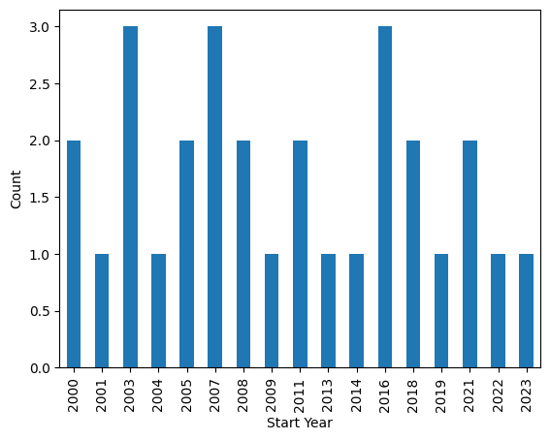
Output plot
Customize Chart
The pandas library relies on the matplotlib package to draw charts. To have more flexibility on the rendered chart, let us create the figure using the imported plt submodule.
# Group earthquake data by 'Start Year' and count occurrences
eq_cnt = eq_jpn.groupby(['Start Year']).size()
# Initialize plot with specified figure size
fig, ax = plt.subplots(figsize=(7, 2))
# Plot number of earthquakes per year
ax.bar(eq_cnt.index, eq_cnt)
# Set axis labels and title
ax.set_xlabel('Year')
ax.set_ylabel('N° of Earthquakes')
ax.set_yticks([0, 1, 2, 3]) # Define y-axis tick marks
ax.set_title('EM-DAT Earthquakes in Japan (2000-2023)')
Text(0.5, 1.0, 'EM-DAT Earthquake in Japan (2000-2023)')
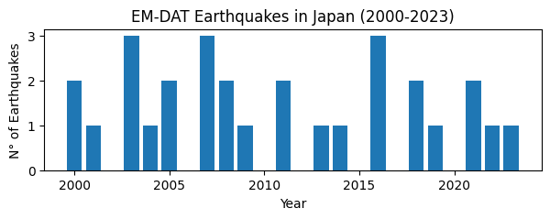
Output plot
Example 2: Comparing Regions
Let us compare earthquake death toll by continents. As before, we filter the original dataframe df according to our specific needs, including the Region column.
eq_all = df[
(df['Disaster Type'] == 'Earthquake') &
(df['Start Year'] < 2024)
][['Start Year', 'Magnitude', 'Region', 'Total Deaths', 'Total Affected']]
eq_all.head(5)
| Start Year | Magnitude | Region | Total Deaths | Total Affected | |
|---|---|---|---|---|---|
| 23 | 2000 | 4.3 | Asia | NaN | 1000.0 |
| 33 | 2000 | 5.9 | Asia | 7.0 | 1855007.0 |
| 36 | 2000 | 4.9 | Asia | 1.0 | 10302.0 |
| 41 | 2000 | 5.1 | Asia | NaN | 62030.0 |
| 50 | 2000 | 5.3 | Asia | 1.0 | 2015.0 |
In this case,
- Use the
groupbymethod to group based on theRegioncolumn; - Use the
summethod for theTotal Deathsfield as aggregation method; - Plot the results easilly using the
pd.DataFrame.plotmethod.
eq_sum = eq_all.groupby(['Region'])['Total Deaths'].sum()
eq_sum
Region
Africa 5863.0
Americas 229069.0
Asia 548766.0
Europe 783.0
Oceania 641.0
Name: Total Deaths, dtype: float64
Finally, let us make an horizontal bar chart of it using matplotlib. In particular,
- use the
ax.ticklabel_formatmethod to set the x axis label as scientific (in thousands of deaths); - use the
ax.invert_yaxisto display the regions in alphabetical order from top to bottom.
fig, ax = plt.subplots(figsize=(4,3))
ax.barh(eq_sum.index, eq_sum)
ax.set_xlabel('Total Earthquake Deaths')
ax.ticklabel_format(style='sci',scilimits=(3,3),axis='x')
ax.invert_yaxis()
ax.set_title('EM-DAT Earthquake Deaths by Regions')
Text(0.5, 1.0, 'EM-DAT Earthquake Deaths by Regions')
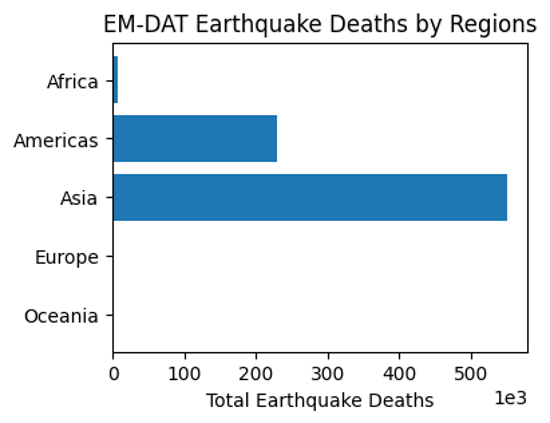
Output plot
Example 3: Multiple Grouping
At last, let us report the earthquake time series by continents. To avoid the creation of a ['Region', 'Start Year'] multiindex for future processing, we set the argument as_index to False. As such, Region and Start Year remain columns.
eq_reg_ts = eq_all.groupby(
['Region', 'Start Year'], as_index=False
)['Total Deaths'].sum()
eq_reg_ts
| Region | Start Year | Total Deaths | |
|---|---|---|---|
| 0 | Africa | 2000 | 1.0 |
| 1 | Africa | 2001 | 0.0 |
| 2 | Africa | 2002 | 47.0 |
| 3 | Africa | 2003 | 2275.0 |
| 4 | Africa | 2004 | 943.0 |
| ... | ... | ... | ... |
| 92 | Oceania | 2016 | 2.0 |
| 93 | Oceania | 2018 | 181.0 |
| 94 | Oceania | 2019 | 0.0 |
| 95 | Oceania | 2022 | 7.0 |
| 96 | Oceania | 2023 | 8.0 |
97 rows × 3 columns
Next, we apply the pivot method to restructure the table in a way it could be plot easilly.
eq_pivot_ts = eq_reg_ts.pivot(
index='Start Year', columns='Region', values='Total Deaths'
)
eq_pivot_ts.head()
| Region | Africa | Americas | Asia | Europe | Oceania |
|---|---|---|---|---|---|
| Start Year | |||||
| 2000 | 1.0 | 9.0 | 205.0 | 0.0 | 2.0 |
| 2001 | 0.0 | 1317.0 | 20031.0 | 0.0 | 0.0 |
| 2002 | 47.0 | 0.0 | 1554.0 | 33.0 | 5.0 |
| 2003 | 2275.0 | 38.0 | 27301.0 | 3.0 | NaN |
| 2004 | 943.0 | 10.0 | 226336.0 | 1.0 | NaN |
ax = eq_pivot_ts.plot(kind='bar', width=1, figsize=(6,3))
ax.set_ylabel('Total Deaths')
ax.set_title('EM-DAT Earthquake Deaths by Regions')
Text(0.5, 1.0, 'EM-DAT Earthquake Deaths by Regions')
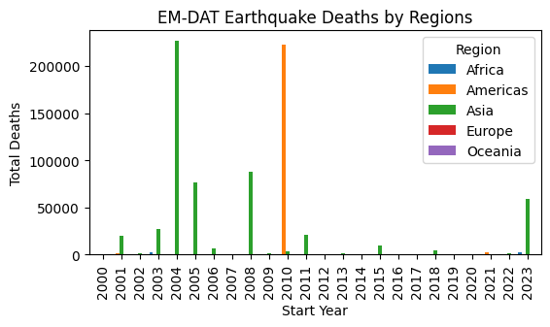
Output plot
In order to be able to visualize the data in more details, let us make a subplot instead by setting the subplot argument to True within the plot method.
ax = eq_pivot_ts.plot(kind='bar', subplots=True, legend=False, figsize=(6,6))
plt.tight_layout() # <-- adjust plot layout
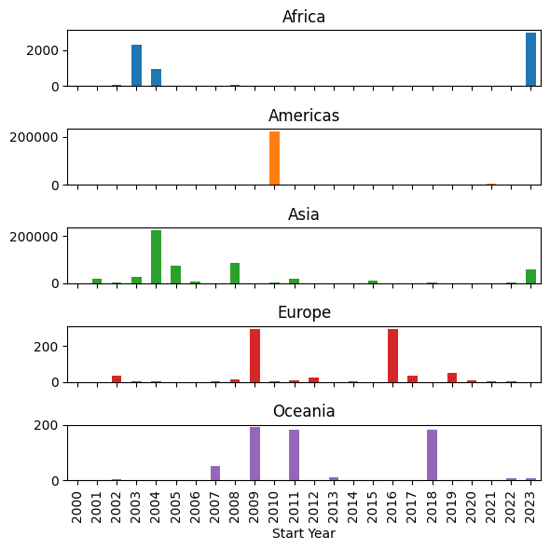
Output plot
We have just covered the most common manipulations applied to a pandas DataFrame containing the EM-DAT data. To delve further into your analyses, we encourage you to continue your learning of pandas and matplotlib with the many resources available online, starting with the official documentation.
If you are interested in learning the basics of making maps based on EM-DAT data, you can also follow the second EM-DAT Python Tutorial.