This is the multi-page printable view of this section. Click here to print.
Additional Resources and Tutorials
- 1: Tutorials
- 2: External Resources
- 3: FAQ
1 - Tutorials
1.1 - Python Tutorial 1: Basic Operations and Plotting
This tutorial shows basic examples on how to load, handle, and plot the EM-DAT data using the pandas Python data analysis package and the matplotlib charting library.
Note: The Jupyter Notebook version of this tutorial is available on the EM-DAT Python Tutorials GitHub Repository.
Import Modules
Let us import the necessary modules and print their versions. For this tutorial, we used pandas v.2.1.1 and matplotlib v.3.8.3. If your package versions are different, you may have to adapt this tutorial by checking the corresponding package documentation.
import pandas as pd #data analysis package
import matplotlib as mpl
import matplotlib.pyplot as plt #plotting library
for i in [pd, mpl]:
print(i.__name__, i.__version__)
pandas 2.1.1
matplotlib 3.8.3
Load EM-DAT
To load EM-DAT:
- Download the EM-DAT data at https://public.emdat.be/ (registration is required, see the EM-DAT Documentation page on Data Accessibility);
- Use the pd.read_excel method to load and parse the data into a
pd.DataFrameobject; - Check if the data has been successfully parsed with the
pd.DataFrame.infomethod.
Notes:
- You may need to install the
openpyxlpackage or another engine to make it possible to read the data. - Another option is to export the
.xlsxfile into a.csv, and use thepd.read_csvmethod; - If not in the same folder as the Python code, replace the filename with the relative path or the full path, e.g.,
E:/MyDATa/public_emdat_2024-01-08.xlsx
#!pip install openpyxl
df = pd.read_excel('public_emdat_2024-01-08.xlsx') # <-- modify file name or path
df.info()
<class 'pandas.core.frame.DataFrame'>
RangeIndex: 15560 entries, 0 to 15559
Data columns (total 46 columns):
# Column Non-Null Count Dtype
--- ------ -------------- -----
0 DisNo. 15560 non-null object
1 Historic 15560 non-null object
2 Classification Key 15560 non-null object
3 Disaster Group 15560 non-null object
4 Disaster Subgroup 15560 non-null object
5 Disaster Type 15560 non-null object
6 Disaster Subtype 15560 non-null object
7 External IDs 2371 non-null object
8 Event Name 4904 non-null object
9 ISO 15560 non-null object
10 Country 15560 non-null object
11 Subregion 15560 non-null object
12 Region 15560 non-null object
13 Location 14932 non-null object
14 Origin 3864 non-null object
15 Associated Types 3192 non-null object
16 OFDA Response 15560 non-null object
17 Appeal 15560 non-null object
18 Declaration 15560 non-null object
19 AID Contribution ('000 US$) 490 non-null float64
20 Magnitude 3356 non-null float64
21 Magnitude Scale 9723 non-null object
22 Latitude 1809 non-null float64
23 Longitude 1809 non-null float64
24 River Basin 1197 non-null object
25 Start Year 15560 non-null int64
26 Start Month 15491 non-null float64
27 Start Day 14068 non-null float64
28 End Year 15560 non-null int64
29 End Month 15401 non-null float64
30 End Day 14132 non-null float64
31 Total Deaths 12485 non-null float64
32 No. Injured 5694 non-null float64
33 No. Affected 7046 non-null float64
34 No. Homeless 1312 non-null float64
35 Total Affected 11508 non-null float64
36 Reconstruction Costs ('000 US$) 33 non-null float64
37 Reconstruction Costs, Adjusted ('000 US$) 29 non-null float64
38 Insured Damage ('000 US$) 691 non-null float64
39 Insured Damage, Adjusted ('000 US$) 683 non-null float64
40 Total Damage ('000 US$) 3070 non-null float64
41 Total Damage, Adjusted ('000 US$) 3020 non-null float64
42 CPI 15056 non-null float64
43 Admin Units 8336 non-null object
44 Entry Date 15560 non-null object
45 Last Update 15560 non-null object
dtypes: float64(20), int64(2), object(24)
memory usage: 5.5+ MB
Example 1: Japan Earthquake Data
Filtering
Let us focus on the EM-DAT earthquakes in Japan from the years 2000 to 2003 and create a suitable filter utilizing the EM-DAT columns Disaster Type, ISO and Start Year.
For simplicity, let’s retain only the columns Start Year, Magnitude, and Total Deaths and display the first five entries using the pd.DataFrame.head method.
Note: For further details about the columns, we refer to the EM-DAT Documentation page EM-DAT Public Table.
eq_jpn = df[
(df['Disaster Type'] == 'Earthquake') &
(df['ISO'] == 'JPN') &
(df['Start Year'] < 2024)
][['Start Year', 'Magnitude', 'Total Deaths', 'Total Affected']]
eq_jpn.head(5)
| Start Year | Magnitude | Total Deaths | Total Affected | |
|---|---|---|---|---|
| 392 | 2000 | 6.1 | 1.0 | 100.0 |
| 610 | 2000 | 6.7 | NaN | 7132.0 |
| 1013 | 2001 | 6.8 | 2.0 | 11261.0 |
| 2791 | 2003 | 7.0 | NaN | 2303.0 |
| 2884 | 2003 | 5.5 | NaN | 18191.0 |
Grouping
Let us group the data to calculate the number of earthquake events by year and plot the results.
- Use the
groupbymethod to group based on one or more columns in a DataFrame, e.g.,Start Year; - Use the
sizemethod as an aggregation method (orcount). - Plot the results using the
pd.DataFrame.plotmethod.
Note: The count method provides the total number of non-missing values, while size gives the total number of elements (including missing values). Since the field Start Year is always defined, both methods should return the same results.
eq_jpn.groupby(['Start Year']).size().plot(kind='bar', ylabel='Count')
<Axes: xlabel='Start Year', ylabel='Count'>
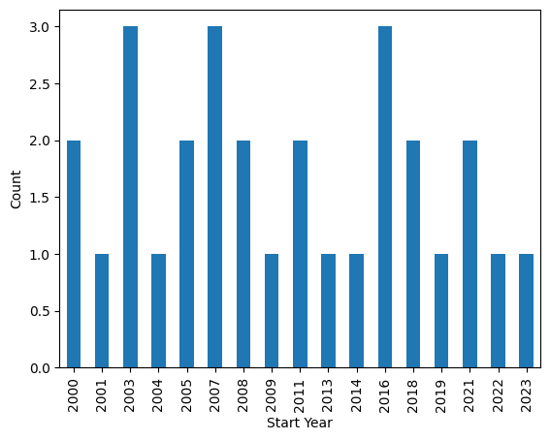
Output plot
Customize Chart
The pandas library relies on the matplotlib package to draw charts. To have more flexibility on the rendered chart, let us create the figure using the imported plt submodule.
# Group earthquake data by 'Start Year' and count occurrences
eq_cnt = eq_jpn.groupby(['Start Year']).size()
# Initialize plot with specified figure size
fig, ax = plt.subplots(figsize=(7, 2))
# Plot number of earthquakes per year
ax.bar(eq_cnt.index, eq_cnt)
# Set axis labels and title
ax.set_xlabel('Year')
ax.set_ylabel('N° of Earthquakes')
ax.set_yticks([0, 1, 2, 3]) # Define y-axis tick marks
ax.set_title('EM-DAT Earthquakes in Japan (2000-2023)')
Text(0.5, 1.0, 'EM-DAT Earthquake in Japan (2000-2023)')
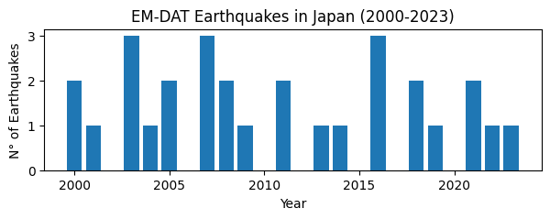
Output plot
Example 2: Comparing Regions
Let us compare earthquake death toll by continents. As before, we filter the original dataframe df according to our specific needs, including the Region column.
eq_all = df[
(df['Disaster Type'] == 'Earthquake') &
(df['Start Year'] < 2024)
][['Start Year', 'Magnitude', 'Region', 'Total Deaths', 'Total Affected']]
eq_all.head(5)
| Start Year | Magnitude | Region | Total Deaths | Total Affected | |
|---|---|---|---|---|---|
| 23 | 2000 | 4.3 | Asia | NaN | 1000.0 |
| 33 | 2000 | 5.9 | Asia | 7.0 | 1855007.0 |
| 36 | 2000 | 4.9 | Asia | 1.0 | 10302.0 |
| 41 | 2000 | 5.1 | Asia | NaN | 62030.0 |
| 50 | 2000 | 5.3 | Asia | 1.0 | 2015.0 |
In this case,
- Use the
groupbymethod to group based on theRegioncolumn; - Use the
summethod for theTotal Deathsfield as aggregation method; - Plot the results easilly using the
pd.DataFrame.plotmethod.
eq_sum = eq_all.groupby(['Region'])['Total Deaths'].sum()
eq_sum
Region
Africa 5863.0
Americas 229069.0
Asia 548766.0
Europe 783.0
Oceania 641.0
Name: Total Deaths, dtype: float64
Finally, let us make an horizontal bar chart of it using matplotlib. In particular,
- use the
ax.ticklabel_formatmethod to set the x axis label as scientific (in thousands of deaths); - use the
ax.invert_yaxisto display the regions in alphabetical order from top to bottom.
fig, ax = plt.subplots(figsize=(4,3))
ax.barh(eq_sum.index, eq_sum)
ax.set_xlabel('Total Earthquake Deaths')
ax.ticklabel_format(style='sci',scilimits=(3,3),axis='x')
ax.invert_yaxis()
ax.set_title('EM-DAT Earthquake Deaths by Regions')
Text(0.5, 1.0, 'EM-DAT Earthquake Deaths by Regions')
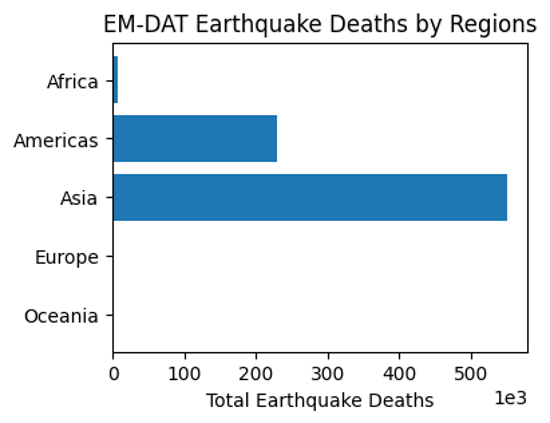
Output plot
Example 3: Multiple Grouping
At last, let us report the earthquake time series by continents. To avoid the creation of a ['Region', 'Start Year'] multiindex for future processing, we set the argument as_index to False. As such, Region and Start Year remain columns.
eq_reg_ts = eq_all.groupby(
['Region', 'Start Year'], as_index=False
)['Total Deaths'].sum()
eq_reg_ts
| Region | Start Year | Total Deaths | |
|---|---|---|---|
| 0 | Africa | 2000 | 1.0 |
| 1 | Africa | 2001 | 0.0 |
| 2 | Africa | 2002 | 47.0 |
| 3 | Africa | 2003 | 2275.0 |
| 4 | Africa | 2004 | 943.0 |
| ... | ... | ... | ... |
| 92 | Oceania | 2016 | 2.0 |
| 93 | Oceania | 2018 | 181.0 |
| 94 | Oceania | 2019 | 0.0 |
| 95 | Oceania | 2022 | 7.0 |
| 96 | Oceania | 2023 | 8.0 |
97 rows × 3 columns
Next, we apply the pivot method to restructure the table in a way it could be plot easilly.
eq_pivot_ts = eq_reg_ts.pivot(
index='Start Year', columns='Region', values='Total Deaths'
)
eq_pivot_ts.head()
| Region | Africa | Americas | Asia | Europe | Oceania |
|---|---|---|---|---|---|
| Start Year | |||||
| 2000 | 1.0 | 9.0 | 205.0 | 0.0 | 2.0 |
| 2001 | 0.0 | 1317.0 | 20031.0 | 0.0 | 0.0 |
| 2002 | 47.0 | 0.0 | 1554.0 | 33.0 | 5.0 |
| 2003 | 2275.0 | 38.0 | 27301.0 | 3.0 | NaN |
| 2004 | 943.0 | 10.0 | 226336.0 | 1.0 | NaN |
ax = eq_pivot_ts.plot(kind='bar', width=1, figsize=(6,3))
ax.set_ylabel('Total Deaths')
ax.set_title('EM-DAT Earthquake Deaths by Regions')
Text(0.5, 1.0, 'EM-DAT Earthquake Deaths by Regions')
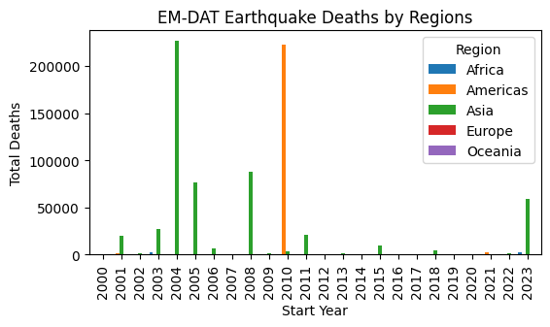
Output plot
In order to be able to visualize the data in more details, let us make a subplot instead by setting the subplot argument to True within the plot method.
ax = eq_pivot_ts.plot(kind='bar', subplots=True, legend=False, figsize=(6,6))
plt.tight_layout() # <-- adjust plot layout
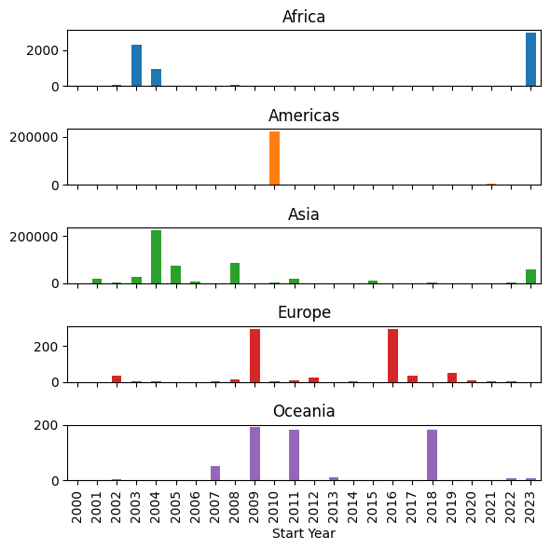
Output plot
We have just covered the most common manipulations applied to a pandas DataFrame containing the EM-DAT data. To delve further into your analyses, we encourage you to continue your learning of pandas and matplotlib with the many resources available online, starting with the official documentation.
If you are interested in learning the basics of making maps based on EM-DAT data, you can also follow the second EM-DAT Python Tutorial.
1.2 - Python Tutorial 2: Making Maps
If you have followed the first EM-DAT Python Tutorial 1 or are already familiar with pandas and matplotlib, this second tutorial will show you basic examples on how to make maps with the EM-DAT data using the geopandas Python package.
Note: The Jupyter Notebook version of this tutorial is available on the EM-DAT Python Tutorials GitHub Repository.
Import Modules
Let us import the necessary modules and print their versions. For this tutorial, we used pandas v.2.1.1, geopandas v.0.14.3, and matplotlib v.3.8.3. If your package versions are different, you may have to adapt this tutorial by checking the corresponding package documentation.
import pandas as pd #data analysis package
import geopandas as gpd
import matplotlib as mpl
import matplotlib.pyplot as plt #plotting library
for i in [pd, gpd, mpl]:
print(i.__name__, i.__version__)
pandas 2.2.1
geopandas 0.14.3
matplotlib 3.8.3
Creating a World Map
To create a world map, we need the EM-DAT data and a shapefile containing the country geometries.
EM-DAT: We download and load the EM-DAT data using pandas.
Country Shapefile: We download a country shapefile from Natural Earth Data. For a world map, we download the low resolution 1:110m Adimin 0 - Countries (last accessed: March 10, 2024) and unzip it.
Load and Filter EM-DAT
Let us load EM-DAT and filter it to make a global map of Earthquake disasters between 2000 and 2023. We calculate the number of unique identifiers (DisNo.) per country (ISO) We refer to the standard ISO column instead of the Country column of the EM-DAT Public Table to be able to make a join with the country shapefile.
df = pd.read_excel('public_emdat_2024-01-08.xlsx')
earthquake_counts = df[
(df['Disaster Type'] == 'Earthquake') &
(df['Start Year'] < 2024)
].groupby('ISO')["DisNo."].count().reset_index(name='EarthquakeCount')
earthquake_counts
| ISO | EarthquakeCount | |
|---|---|---|
| 0 | AFG | 21 |
| 1 | ALB | 4 |
| 2 | ARG | 2 |
| 3 | ASM | 1 |
| 4 | AZE | 3 |
| ... | ... | ... |
| 86 | USA | 10 |
| 87 | UZB | 1 |
| 88 | VUT | 2 |
| 89 | WSM | 1 |
| 90 | ZAF | 2 |
91 rows × 2 columns
Load the Country Shapefile
We use the gpd.read_file method to load the country shapefile and parse it into a geodataframe. A geodataframe is similar to a pandas dataframe, extept that has a geometry column.
We provide the filename argument, which is either a file name if located in the same directory than the running script, or a relative or absolute path, if not. In our case the shapefile with the .shp extension is located in the ne_110m_admin_0_countries folder.
Since the geodataframe contains 169 columns, we only keep the two column that we are interrested in, i.e., ISO_A3 and geometry.
gdf = gpd.read_file ('ne_110m_admin_0_countries/ne_110m_admin_0_countries.shp') # <-- Change path if necessary
gdf = gdf[['ISO_A3', 'geometry']]
gdf
Cannot find header.dxf (GDAL_DATA is not defined)
| ISO_A3 | geometry | |
|---|---|---|
| 0 | FJI | MULTIPOLYGON (((180.00000 -16.06713, 180.00000... |
| 1 | TZA | POLYGON ((33.90371 -0.95000, 34.07262 -1.05982... |
| 2 | ESH | POLYGON ((-8.66559 27.65643, -8.66512 27.58948... |
| 3 | CAN | MULTIPOLYGON (((-122.84000 49.00000, -122.9742... |
| 4 | USA | MULTIPOLYGON (((-122.84000 49.00000, -120.0000... |
| ... | ... | ... |
| 172 | SRB | POLYGON ((18.82982 45.90887, 18.82984 45.90888... |
| 173 | MNE | POLYGON ((20.07070 42.58863, 19.80161 42.50009... |
| 174 | -99 | POLYGON ((20.59025 41.85541, 20.52295 42.21787... |
| 175 | TTO | POLYGON ((-61.68000 10.76000, -61.10500 10.890... |
| 176 | SSD | POLYGON ((30.83385 3.50917, 29.95350 4.17370, ... |
177 rows × 2 columns
Important Notice: Above, some geometries do not have a ISO code, such as the one at row 174. Below, you will see that some ISO in EM-DAT are not matched with a geometries. Beyond this basic tutorial, we advice to carefully evaluate these correspondance and non-correspondance between ISO codes and to read the EM-DAT Documentation about ISO codes.
Join the Two Datasets
Let us merge the two dataset with an outer join, using the merge method. We prefer an outer join to keep the geometries of countries for which EM-DAT has no records.
earthquake_counts_with_geom = gdf.merge(
earthquake_counts, left_on='ISO_A3', right_on='ISO', how='outer')
earthquake_counts_with_geom
| ISO_A3 | geometry | ISO | EarthquakeCount | |
|---|---|---|---|---|
| 0 | -99 | MULTIPOLYGON (((15.14282 79.67431, 15.52255 80... | NaN | NaN |
| 1 | -99 | MULTIPOLYGON (((-51.65780 4.15623, -52.24934 3... | NaN | NaN |
| 2 | -99 | POLYGON ((32.73178 35.14003, 32.80247 35.14550... | NaN | NaN |
| 3 | -99 | POLYGON ((48.94820 11.41062, 48.94820 11.41062... | NaN | NaN |
| 4 | -99 | POLYGON ((20.59025 41.85541, 20.52295 42.21787... | NaN | NaN |
| ... | ... | ... | ... | ... |
| 185 | NaN | None | WSM | 1.0 |
| 186 | YEM | POLYGON ((52.00001 19.00000, 52.78218 17.34974... | NaN | NaN |
| 187 | ZAF | POLYGON ((16.34498 -28.57671, 16.82402 -28.082... | ZAF | 2.0 |
| 188 | ZMB | POLYGON ((30.74001 -8.34001, 31.15775 -8.59458... | NaN | NaN |
| 189 | ZWE | POLYGON ((31.19141 -22.25151, 30.65987 -22.151... | NaN | NaN |
190 rows × 4 columns
Make the Map
To make the map, we use the geopandas built-in API, through the plot method built on the top of matplotlib.
Below, we show an hybrid plotting approach and first create an empty figure fig and ax object with matplotlib before passing the ax object as an argument within the plot method. This approach gives more control to users familiar with matplotlib to further customize the chart.
fig, ax = plt.subplots(figsize=(8,3))
earthquake_counts_with_geom.plot(
column='EarthquakeCount',
ax=ax,
cmap='Reds',
vmin=1,
legend=True,
legend_kwds={"label": "Nb of EM-DAT Earthquake"},
missing_kwds= dict(color = "lightgrey",)
)
_ = ax.set_xlabel('Lon.')
_ = ax.set_ylabel('Lat.')
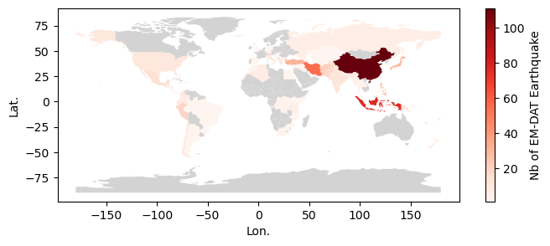
Output plot
Creating a Map at Admin Level 1
We can create a more detailed map using the Admin Units column in the EM-DAT Public Table. This column contains the identifiers of administrative units of level 1or 2 as defined by the Global Administrative Unit Layer (GAUL) for country impacted by non-biological natural hazards.
Similarly to the country map, we need to download a file containing GAUL geometries. The file corresponds to the last version of GAUL published in 2015. In this tutorial, we will focus on Japanese earthquake occurrence in EM-DAT.
Note: the file size is above 1.3Go and requires a performant computer to process in Python. Using a Geographical Information Software (GIS) for the preprocessing is another option.
Load the Admin Units Geopackage
The file is a geopackage .gpkg that contains multiple layers. Let us first describe these layers with the fiona package, which is a geopandas dependency.
import fiona
print(fiona.__name__, fiona.__version__)
for layername in fiona.listlayers('gaul2014_2015.gpkg'):
with fiona.open('gaul2014_2015.gpkg', layer=layername) as src:
print(layername, len(src))
fiona 1.9.5
level2 38258
level1 3422
level0 277
- The
level0layer contains the country geometries defined in GAUL. - Here, we make a map at the
level1. - Still, we need to load the administrative
level2because theAdmin Unitscolumn may refer to Admin 2 levels without mentionning the corresponding Admin 1 level. - Given the high size the admin 2 layer, we filter the data about Japan and overwrite our geodataframe variable to save memory.
gaul_adm2 = gpd.read_file ('gaul2014_2015.gpkg', layer='level2')
gaul_adm2 = gaul_adm2[gaul_adm2['ADM0_NAME'] == 'Japan']
gaul_adm2.info()
<class 'geopandas.geodataframe.GeoDataFrame'>
Index: 3348 entries, 23205 to 26552
Data columns (total 13 columns):
# Column Non-Null Count Dtype
--- ------ -------------- -----
0 ADM2_CODE 3348 non-null int64
1 ADM2_NAME 3348 non-null object
2 STR2_YEAR 3348 non-null int64
3 EXP2_YEAR 3348 non-null int64
4 ADM1_CODE 3348 non-null int64
5 ADM1_NAME 3348 non-null object
6 STATUS 3348 non-null object
7 DISP_AREA 3348 non-null object
8 ADM0_CODE 3348 non-null int64
9 ADM0_NAME 3348 non-null object
10 Shape_Leng 3348 non-null float64
11 Shape_Area 3348 non-null float64
12 geometry 3348 non-null geometry
dtypes: float64(2), geometry(1), int64(5), object(5)
memory usage: 366.2+ KB
The Admin 2 geodataframe has 12 columns describing the 3348 level 2 administrative units in Japan.
Filter EM-DAT Data
df_jpn = df[
(df['ISO'] == 'JPN') &
(df['Disaster Type'] == 'Earthquake') &
(df['Start Year'] < 2024)
][['DisNo.', 'Admin Units']]
df_jpn
| DisNo. | Admin Units | |
|---|---|---|
| 392 | 2000-0428-JPN | [{"adm2_code":36308,"adm2_name":"Koodusimamura... |
| 610 | 2000-0656-JPN | [{"adm1_code":1680,"adm1_name":"Okayama"},{"ad... |
| 1013 | 2001-0123-JPN | [{"adm1_code":1654,"adm1_name":"Ehime"},{"adm1... |
| 2791 | 2003-0249-JPN | [{"adm1_code":1652,"adm1_name":"Akita"},{"adm1... |
| 2884 | 2003-0354-JPN | [{"adm2_code":35135,"adm2_name":"Hurukawasi"},... |
| 3014 | 2003-0476-JPN | [{"adm1_code":1661,"adm1_name":"Hokkaidoo"}] |
| 3824 | 2004-0532-JPN | [{"adm1_code":1690,"adm1_name":"Tookyoo"},{"ad... |
| 4182 | 2005-0129-JPN | [{"adm1_code":1656,"adm1_name":"Hukuoka"}] |
| 4253 | 2005-0211-JPN | [{"adm1_code":1656,"adm1_name":"Hukuoka"},{"ad... |
| 5769 | 2007-0101-JPN | [{"adm1_code":1678,"adm1_name":"Niigata"},{"ad... |
| 5912 | 2007-0258-JPN | [{"adm1_code":1675,"adm1_name":"Nagano"},{"adm... |
| 6311 | 2007-0654-JPN | [{"adm1_code":1672,"adm1_name":"Mie"},{"adm1_c... |
| 6606 | 2008-0242-JPN | [{"adm1_code":1652,"adm1_name":"Akita"},{"adm2... |
| 6637 | 2008-0275-JPN | [{"adm2_code":33543,"adm2_name":"Hatinohesi"}] |
| 7335 | 2009-0320-JPN | [{"adm1_code":1690,"adm1_name":"Tookyoo"},{"ad... |
| 8403 | 2011-0082-JPN | [{"adm1_code":1652,"adm1_name":"Akita"},{"adm1... |
| 8447 | 2011-0130-JPN | [{"adm1_code":1695,"adm1_name":"Yamagata"},{"a... |
| 9596 | 2013-0127-JPN | [{"adm1_code":1662,"adm1_name":"Hyoogo"}] |
| 10468 | 2014-0465-JPN | [{"adm2_code":35261,"adm2_name":"Hakubamura"}] |
| 11276 | 2016-0107-JPN | [{"adm1_code":1670,"adm1_name":"Kumamoto"}] |
| 11291 | 2016-0121-JPN | [{"adm1_code":1670,"adm1_name":"Kumamoto"},{"a... |
| 11631 | 2016-0492-JPN | [{"adm2_code":36364,"adm2_name":"Kurayosisi"}] |
| 12449 | 2018-0183-JPN | [{"adm1_code":1662,"adm1_name":"Hyoogo"},{"adm... |
| 12589 | 2018-0330-JPN | [{"adm2_code":34179,"adm2_name":"Atumatyoo"},{... |
| 13030 | 2019-0322-JPN | [{"adm1_code":1664,"adm1_name":"Isikawa"},{"ad... |
| 13949 | 2021-0105-JPN | [{"adm2_code":33868,"adm2_name":"Namiemati"}] |
| 14005 | 2021-0194-JPN | [{"adm1_code":1651,"adm1_name":"Aiti"},{"adm1_... |
| 14584 | 2022-0153-JPN | NaN |
| 15236 | 2023-0279-JPN | NaN |
Note: The last two events were not geolocated at a higher administrative levels.
Convert Admin 2 units to Admin 1 units
We create a python function, json_to_amdmin1, to extract the administrative level 1 codes from the Admin Units column of EM-DAT, based on the ADM1_CODE and ADM2_CODE of the Japan geodataframe.
import json
def json_to_admin1(json_str, gdf):
"""
Convert a JSON string to a set of administrative level 1 codes.
Parameters
----------
json_str
A JSON string representing administrative areas, or None.
gdf
A GeoDataFrame containing administrative codes and their corresponding
levels.
Returns
-------
A set of administrative level 1 (ADM1) codes extracted from the input JSON.
Raises
------
ValueError
If the administrative code is missing from the input data or ADM2_CODE
not found in the provided GeoDataFrame.
"""
adm_list = json.loads(json_str) if isinstance(json_str, str) else None
adm1_list = []
if adm_list is not None:
for entry in adm_list:
if 'adm1_code' in entry.keys():
adm1_code = entry['adm1_code']
elif 'adm2_code' in entry.keys():
gdf_sel = gdf[gdf['ADM2_CODE'] == entry['adm2_code']]
if not gdf_sel.empty:
adm1_code = gdf_sel.iloc[0]['ADM1_CODE']
else:
raise ValueError(
'ADM2_CODE not found in the provided GeoDataFrame.'
)
else:
raise ValueError(
'Administrative code is missing from the provided data.'
)
adm1_list.append(adm1_code)
return set(adm1_list)
We apply the function to all elements of the Admin Units column.
df_jpn.loc[:, 'Admin_1'] = df_jpn['Admin Units'].apply(
lambda x: json_to_admin1(x, gaul_adm2))
df_jpn[['Admin Units', 'Admin_1']]
| Admin Units | Admin_1 | |
|---|---|---|
| 392 | [{"adm2_code":36308,"adm2_name":"Koodusimamura... | {1690} |
| 610 | [{"adm1_code":1680,"adm1_name":"Okayama"},{"ad... | {1680, 1691, 1686} |
| 1013 | [{"adm1_code":1654,"adm1_name":"Ehime"},{"adm1... | {1660, 1654} |
| 2791 | [{"adm1_code":1652,"adm1_name":"Akita"},{"adm1... | {1665, 1673, 1652, 1653, 1695} |
| 2884 | [{"adm2_code":35135,"adm2_name":"Hurukawasi"},... | {1673} |
| 3014 | [{"adm1_code":1661,"adm1_name":"Hokkaidoo"}] | {1661} |
| 3824 | [{"adm1_code":1690,"adm1_name":"Tookyoo"},{"ad... | {1690, 1678} |
| 4182 | [{"adm1_code":1656,"adm1_name":"Hukuoka"}] | {1656} |
| 4253 | [{"adm1_code":1656,"adm1_name":"Hukuoka"},{"ad... | {1656, 1683} |
| 5769 | [{"adm1_code":1678,"adm1_name":"Niigata"},{"ad... | {1664, 1692, 1678} |
| 5912 | [{"adm1_code":1675,"adm1_name":"Nagano"},{"adm... | {1675, 1692, 1678} |
| 6311 | [{"adm1_code":1672,"adm1_name":"Mie"},{"adm1_c... | {1672, 1677, 1685} |
| 6606 | [{"adm1_code":1652,"adm1_name":"Akita"},{"adm2... | {1665, 1673, 1652} |
| 6637 | [{"adm2_code":33543,"adm2_name":"Hatinohesi"}] | {1653} |
| 7335 | [{"adm1_code":1690,"adm1_name":"Tookyoo"},{"ad... | {1690, 1687} |
| 8403 | [{"adm1_code":1652,"adm1_name":"Akita"},{"adm1... | {1665, 1668, 1693, 1673, 1675, 1695, 1652, 165... |
| 8447 | [{"adm1_code":1695,"adm1_name":"Yamagata"},{"a... | {1673, 1695} |
| 9596 | [{"adm1_code":1662,"adm1_name":"Hyoogo"}] | {1662} |
| 10468 | [{"adm2_code":35261,"adm2_name":"Hakubamura"}] | {1675} |
| 11276 | [{"adm1_code":1670,"adm1_name":"Kumamoto"}] | {1670} |
| 11291 | [{"adm1_code":1670,"adm1_name":"Kumamoto"},{"a... | {1674, 1683, 1670} |
| 11631 | [{"adm2_code":36364,"adm2_name":"Kurayosisi"}] | {1691} |
| 12449 | [{"adm1_code":1662,"adm1_name":"Hyoogo"},{"adm... | {1682, 1677, 1662, 1671} |
| 12589 | [{"adm2_code":34179,"adm2_name":"Atumatyoo"},{... | {1661} |
| 13030 | [{"adm1_code":1664,"adm1_name":"Isikawa"},{"ad... | {1664, 1673, 1678, 1695} |
| 13949 | [{"adm2_code":33868,"adm2_name":"Namiemati"}] | {1657} |
| 14005 | [{"adm1_code":1651,"adm1_name":"Aiti"},{"adm1_... | {1664, 1665, 1668, 1671, 1672, 1673, 1675, 167... |
| 14584 | NaN | {} |
| 15236 | NaN | {} |
Count Earthquakes per Admin 1 Units
The can be done applying the explode method on the new Admin_1 column. The method will add rows based on the number of Admin 1 we have in each set inside the Admin_1 column. Then the counting can be performed using the former groupby approach.
count_per_adm1 = df_jpn.explode('Admin_1').groupby(
'Admin_1')['DisNo.'].count().rename('EQ Count')
count_per_adm1.head()
Admin_1
1651 1
1652 4
1653 4
1654 1
1655 1
Name: EQ Count, dtype: int64
Recreate the Admin 1 Layer
Since the Japan geodataframe contains the admin2 geometries, we could load the Admin 1 layer or simply dissolve the geometries based on the ADM1_CODE column. The geopandas package is equipped with the dissolve method.
gdf_jpn_adm1 = gaul_adm2.dissolve(by='ADM1_CODE')
gdf_jpn_adm1.plot()
<Axes: >
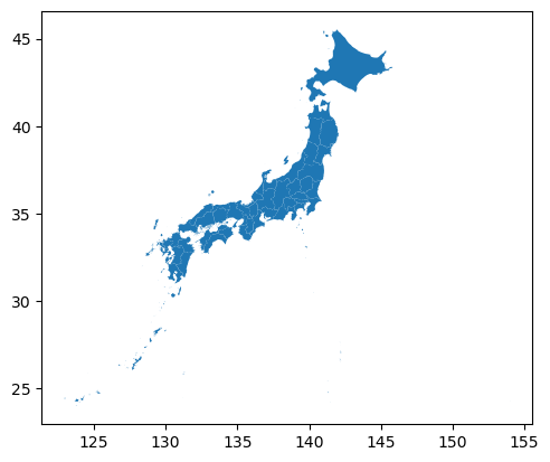
Output plot
Join the Two Datasets
Again, we can use the merge method to join the datasets together, here, based on their index.
gdf_jpn_adm1_merged = gdf_jpn_adm1.merge(count_per_adm1,
left_index=True,
right_index=True,
how='outer')
Make the Map
fig, ax = plt.subplots()
gdf_jpn_adm1_merged.plot(
column='EQ Count', cmap='YlOrRd',
linewidth=0.8, ax=ax,edgecolor='0.8',
legend=True,
legend_kwds={'label': "Earthquake Count in EM-DAT"}
)
_ = ax.set_xlabel('Longitude')
_ = ax.set_ylabel('Latitude')
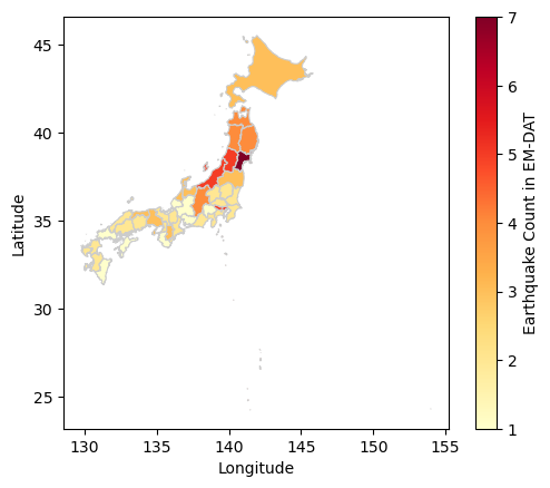
Output plot
We have just covered the basics on how to join the EM-DAT pandas DataFrame with a geopandas GeoDataFrame to make maps. To delve further into your analyses, we encourage you to continue your learning of geopandas, matplotlib, or, in particular, cartopy for more advanced map customization, with the many resources available online.
2 - External Resources
Note that these resources were not developed or are not maintained by the EM-DAT team. Please, contact the corresponding authors if you have any questions.
Vizualisation Tools
- EM-VIEW: A Streamlit Dashboard to explore and analyze the EM-DAT Public table. Also available as a GitHub repo for customization. Learn more from its initial announcement.
Augmented EM-DAT Data
- Geocoded Disasters (GDIS): an augmented dataset with geocoding, based on the GADM data, for 9,924 disasters between 1960-2018.
- Flood Disasters (FLODIS): an augmented dataset for flood disasters (2000-2018), based on Tellman et al. (2021) and IDMC data, that links EM-DAT to hazard footprints, exposed and displaced population data.
Other Useful Resources
- A note on missing values and imputations summarizing insights from Jones et al. (2022) and Jones et al. (2023).
3 - FAQ
- What is EM-DAT and its purpose? (see Overview of EM-DAT)
- What are the EM-DAT disaster inclusion criteria? (see Entry Criteria)
- What kind of information is included in EM-DAT? (see Data Structure and Content Description)
- What is the value of the economic damage entered into EM-DAT? (see Economic Impact Variables)
- How are the data compiled? (see Encoding, Quality Control, and Validation Procedure)
- What is the spatial resolution of the EM-DAT? (see Spatial Information and Geocoding)
- What is the updating interval for EM-DAT figures? (see Daily Encoding)
- How can I download/access the EM-DAT data? (see How to Download the EM-DAT Public Data)
- What are the conditions of use? (see Use Of EM-DAT Database Data And Derived Products)
- How can I be kept informed about EM-DAT news and publications? (Join the Newsletter)
- How can I contact the EM-DAT team? (see Contact)